Canva is a powerful graphic design tool that is easy to use, even for those with no prior design experience. It is an online platform that provides users with an extensive collection of templates and design elements that can be used to create professional-looking graphics for various purposes, such as posters, logos, social media posts, and more. In this guide, we will explore the different features and capabilities of Canva, and provide tips and best practices for using the platform to create visually stunning graphics.
Getting Started with Canva
To start using Canva, you will first need to create an account. You can do this by visiting the Canva website (canva.com) and clicking on the “Sign Up” button. Once you have created an account, you can log in and begin using the platform. You can also download the Canva app to use the platform on your mobile device.
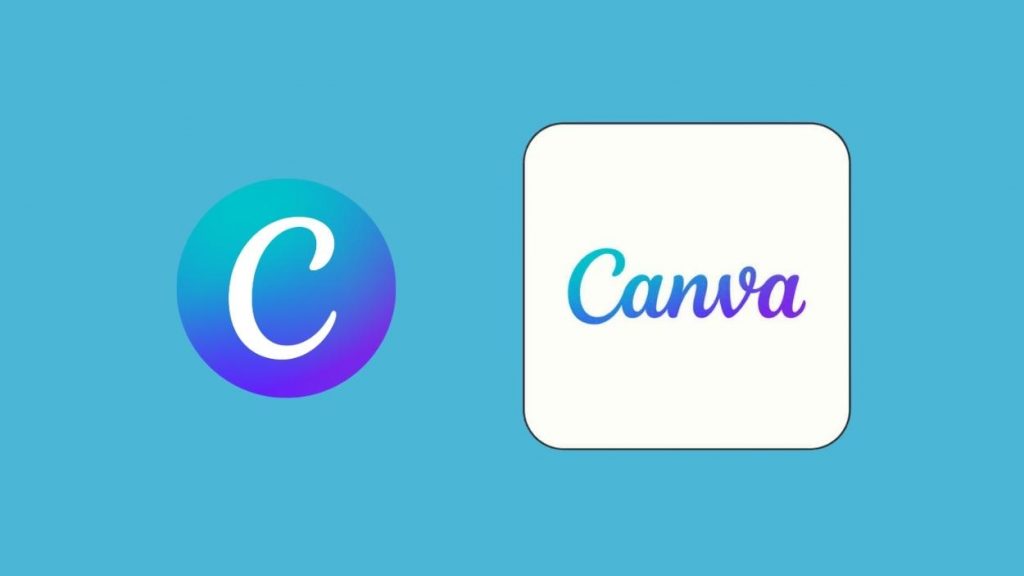
Understanding the Canva Interface
When you first log in to Canva, you will be taken to the homepage, where you can select the type of design you want to create. There are a variety of design types to choose from, such as posters, logos, social media posts, and more. After selecting the design type, you will be taken to the editing interface, where you can start creating your design.
The Canva interface is user-friendly and intuitive. It is divided into several main sections:
- The template library, where you can browse and select pre-designed templates.
- The design elements library, where you can find various design elements such as icons, shapes, and images that you can use to create your design.
- The editing area, where you can add and customize the design elements that you have selected.
Design Elements Library
The design elements library is where you can find various design elements such as icons, shapes, and images that you can use to create your design. All of these elements are organized into categories, making it easy to find what you are looking for. You can also use the search bar to find specific design elements.
In addition to pre-designed elements, you can also upload your own images and logos. Canva also offers the ability to use transparent PNG files, which can be useful for creating designs with a transparent background.
Text in Canva
When it comes to text, Canva provides a wide range of options. You can add text to your design using one of the pre-designed text boxes or create your own text box. Canva also offers a large collection of fonts, you can easily change the font and the font size, you can also make your text bold, italic, underline, and change the color of your text.
Using Templates
One of the best features of Canva is its extensive library of templates. These templates are pre-designed and pre-formatted, making it easy to create professional-looking graphics with minimal design experience. You can find templates for a wide range of design types, such as posters, social media posts, logos, and more.
When you select a template, you will be taken to the editing interface, where you can customize the template to suit your needs. You can add your own text, images, and design elements, and change the colors, fonts, and other design elements as needed.
Canva Pro
Canva offers a paid version of the platform called Canva Pro. Canva Pro provides additional features such as more templates, more design elements, and more image storage. Additionally, Canva Pro also offers a feature that allows you to create animations and video designs, to make your design more engaging and dynamic. With Canva Pro, you can also access advanced design features such as advanced grid layout, magic resize and custom color palettes. Plus, you can collaborate with your team and provide access to your designs for them to edit.
Canva for Google Slides and Presentations
In addition to traditional design needs, Canva is also a great option for creating polished, professional-looking presentations. Canva offers a integration with Google Slides that allows you to import your Canva designs directly into your Google Slides presentation. This makes it easy to incorporate your Canva graphics into your presentations and keep a consistent look and feel throughout all your content.
Sharing and Exporting Your Designs
Once you have finished creating your design, you can easily share it with others. Canva allows you to share your design via a link, export it as a PNG, JPEG, PDF or GIF. Additionally, you can also download your design as a PowerPoint, Google Slides, or Adobe Illustrator file.
Additional Canva resources
If you are looking for more design inspiration, Canva offers a wide range of resources to help you create stunning graphics. They have a blog that offers tutorials, design tips, and best practices. Additionally, there are several online communities such as Creative Fabrica, Slidesmania, and SlidesGo where you can find inspiration, templates and tips to improve your skills in Canva.
Canva is a powerful and user-friendly graphic design tool that can be used to create professional-looking graphics with minimal design experience. With a wide range of templates, design elements, and advanced features, Canva offers endless possibilities for creating stunning designs.
Whether you are looking to create a logo, poster, or presentation, Canva has everything you need to get started. Additionally, with Canva Pro and its integration with Google Slides, Canva is a great tool for all your design needs. Additionally, there are plenty of resources on the web to improve your design skills with Canva such as SlidesGo, WeVideo, Printify, and Kami.
The QR code generator feature is also a very useful tool for generating QR codes for your designs. Overall, Canva is an excellent tool for anyone looking to take their designs to the next level.





